Installing Trēo Software Library
Arduino IDE
- Download the NightShade_Treo library package for the Arduino IDE from the Treo Software Download page.
- Extract the NightShade_Treo-v1.x.x folder from the .zip file and place it in the libraries folder inside of your Arduino sketches folder. (Usually located in Documents/Arduino/libraries)
- Restart the Arduino IDE.
- You are now able to include the NightShade_Treo library into your sketches and explore the example sketches.
Raspberry Pi (C++ & Python 3)
- Download the NightShade_Treo library package for the Raspberry Pi from the Treo Software Download page to your Raspberry Pi.
- Extract the library:
sudo unzip -d NightShade_Treo_RaspberryPi-v1.x.x.zip ./ - Enter the new library directory:
cd NightShade_Treo_RaspberryPi-v1.x.x - Elevate the install script’s permissions:
sudo chmod 755 INSTALL.sh - Run the install script
sudo ./INSTALLThis installs the static C++ libraries to /usr/include/Treo, the dynamic C++ library to /usr/lib/, and the Python 3 library to /usr/lib/python3.x/. - Finally, the examples folder contains C++ and Python 3 example programs. All of the C++ programs can be compiled with the sudo make command. These compiled binaries can be executed with the ./<name> command. The Python examples can be run with the command python3 <name>.