Intro to Arduino: How To Begin
In this article, we are going to go through the steps that are needed before you can begin using your Arduino development board.
What You Will Need
- An Arduino Development Board (NightShade Duino board, Uno board, Leonardo board, etc.)
- A USB cable (USB B, Mini-B, or Micro-B to USB A, depending on your board)
- A Computer (PC, MAC, or Linux)
The Arduino IDE
Installing the Arduino IDE
- Go to https://www.arduino.cc/en/Main/Software.
- Download and install the software version for your platform. (Click YES to install the drivers too.)
Using the Online Arduino Editor
- Go to https://create.arduino.cc/editor.
- Login.
- Install plugin.
Installing Development Board Communication Drivers
The drivers for the communication IC of any Arduino brand development board should have installed with the IDE. If not, Windows can install them.
For all other development boards, you should plug it into your computer and let your operating system try to install the drivers. Windows should automatically install the drivers for any NightShade Electronics board. For some others (e.g. CH340 communication IC), you may have to manually install the driver.
Check to see if your board’s drivers installed correctly:
- Unplug your development board.
- Open the Arduino IDE.
- Click Tools
- Hover over port and notice what ports are available (e.g. COM1, COM2, etc.)
- Close the menu.
- Connect Development Board
- Go to Tools -> Port and see if there is a new COM port (e.g. COM3). This new port is your development board, which means it is working.
Now, you are ready to start programming!